Maximize Your Mobile: Insider Knowledge on Phone Optimization

Optimizing your phone involves several key strategies, from managing storage and battery life to adjusting settings and utilizing apps effectively, ensuring peak performance and a seamless user experience.
Is your phone feeling sluggish? Do you wish it could last longer on a single charge? Unlocking the full potential of your device is easier than you think. Dive into this guide for insider knowledge: how to optimize your phone’s performance, battery, and overall user experience.
Understanding Your Phone’s Performance
Before diving into specific optimization techniques, it’s crucial to understand what factors influence your phone’s performance. This knowledge will help you make informed decisions and prioritize the most effective strategies.
Key Performance Indicators
Several factors contribute to your phone’s overall performance. These include the processor speed, RAM availability, storage space, and the efficiency of the operating system.
- Processor Speed: The brain of your phone, the processor handles all tasks. A faster processor generally means smoother performance.
- RAM Availability: RAM (Random Access Memory) is where your phone stores temporary data. More RAM allows you to run more apps simultaneously without slowdown.
- Storage Space: Insufficient storage can severely impact performance. A full storage drive makes it difficult for your phone to manage files and run applications efficiently.
- Operating System Efficiency: A well-optimized operating system ensures that hardware resources are used efficiently, leading to better performance and battery life.
By keeping these indicators in mind, you can better diagnose and address performance issues on your phone proactively.

Battery Life Optimization
One of the most common complaints among smartphone users is poor battery life. Optimizing your battery usage is essential for extending the time between charges and keeping your phone running smoothly throughout the day.
Adjusting Display Settings
The screen is one of the biggest battery drainers. Lowering the brightness and adjusting the display settings can significantly improve battery life.
Reducing screen brightness, setting a shorter screen timeout, and disabling auto-brightness can all help conserve power. Additionally, using dark mode or themes can further reduce battery consumption, especially on phones with OLED displays.
Managing Background App Activity
Many apps continue to run in the background even when you’re not actively using them. Limiting background app activity can save a considerable amount of battery life.
- Identify Battery-Draining Apps: Use your phone’s battery usage statistics to identify apps that consume the most power.
- Restrict Background Data: Disable background data usage for apps that don’t need it.
- Force Stop Unused Apps: Regularly close apps that you’re not using to prevent them from running in the background.
Managing background app activity is a simple yet effective way to extend your phone’s battery life and improve overall performance. Regularly checking and adjusting these settings can make a noticeable difference.
Storage Management Techniques
A full storage drive can significantly slow down your phone. Regularly managing your storage and freeing up space is essential for maintaining optimal performance.
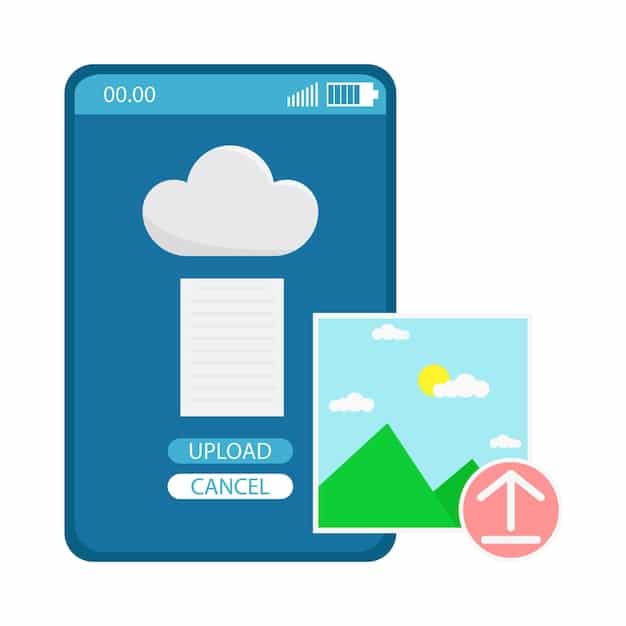
Deleting Unnecessary Files
Start by identifying and deleting files that you no longer need. This includes old photos, videos, and documents that are taking up valuable space.
By deleting unnecessary files, you can free up storage space and improve your phone’s performance. Regularly reviewing and cleaning up your storage can prevent your phone from slowing down due to lack of space.
Using Cloud Storage
Cloud storage services like Google Drive, Dropbox, and iCloud offer a convenient way to store your files without using up your phone’s internal storage.
- Back Up Photos and Videos: Automatically upload your photos and videos to the cloud to free up space on your phone.
- Store Documents and Files: Keep important documents and files in the cloud for easy access without cluttering your phone’s storage.
- Access Files from Anywhere: Cloud storage allows you to access your files from any device, providing flexibility and convenience.
Utilizing cloud storage is an excellent way to manage your files and keep your phone’s storage free. It also provides an additional layer of backup in case your phone is lost or damaged.
Optimizing App Usage
The apps you install on your phone can have a significant impact on its performance. Choosing the right apps and managing their settings can help you optimize your phone’s overall efficiency.
Choosing Lite Apps
Many popular apps offer “lite” versions that consume fewer resources and take up less storage space. These lite apps are designed for entry-level devices and slower network connections.
Switching to lite apps can be a great way to save storage space and improve performance, especially if you have an older or less powerful phone. These apps offer the core functionality of their full-fledged counterparts while using fewer resources.
Managing App Permissions
Review the permissions each app has and revoke any unnecessary ones. Limiting app permissions can improve your privacy and security while also reducing battery consumption.
- Camera Access: Only grant camera access to apps that truly need it.
- Location Access: Limit location access to apps that require it for their core functionality.
- Microphone Access: Be cautious of apps that request microphone access and only grant it when necessary.
By carefully managing app permissions, you can protect your privacy, improve battery life, and optimize your phone’s performance. Regularly reviewing and adjusting these settings can help you maintain control over your phone’s resources.
Software Updates and Security
Keeping your phone’s software up to date is crucial for both performance and security. Software updates often include performance improvements, bug fixes, and security patches.
Installing System Updates
Regularly check for and install system updates. These updates can improve your phone’s performance, fix bugs, and provide new features.
By staying up to date with system updates, you can ensure that your phone is running optimally and is protected against the latest security threats. These updates are essential for maintaining a smooth and secure user experience.
Using Security Software
Consider using security software to protect your phone from malware and other threats. Security apps can scan your phone for viruses, monitor app behavior, and provide real-time protection.
- Antivirus Protection: Protect your phone from viruses and malware.
- Real-Time Scanning: Continuously monitor your phone for suspicious activity.
- App Monitoring: Track app behavior to identify potential threats.
Using security software can add an extra layer of protection to your phone, safeguarding your data and privacy. Regularly scanning your phone for threats can help prevent security breaches and ensure a safe user experience.
Customization and Advanced Settings
For advanced users, customization and tweaking advanced settings can provide further optimization. However, be cautious when making changes to these settings, as incorrect adjustments can negatively impact your phone’s performance.
Developer Options
Enabling developer options unlocks a range of advanced settings that can be used to fine-tune your phone’s performance. However, these settings should only be adjusted by experienced users who understand the implications of their changes.
Adjusting settings like animation scales, background process limits, and GPU rendering can significantly impact your phone’s performance. However, it’s crucial to understand what each setting does before making changes, as incorrect adjustments can lead to instability or performance issues.
Custom ROMs
Installing a custom ROM (Read-Only Memory) can provide a different operating system experience and may offer performance improvements. Custom ROMs are often optimized for specific hardware configurations and can provide a smoother and faster experience.
- Performance Enhancements: Custom ROMs can improve performance by streamlining the operating system and removing unnecessary features.
- Customization Options: Custom ROMs offer extensive customization options, allowing you to tailor your phone to your specific needs.
- Latest Android Versions: Custom ROMs can provide access to the latest Android versions even if your phone manufacturer no longer supports updates.
Installing a custom ROM is an advanced technique that requires technical knowledge and carries some risk. However, for experienced users, it can be a powerful way to optimize their phone’s performance and extend its lifespan.
| Key Point | Brief Description |
|---|---|
| 🔋 Battery Optimization | Adjust display settings and manage background app activity to extend battery life. |
| 🗄️ Storage Management | Delete unnecessary files and use cloud storage to free up space. |
| 🚀 App Optimization | Choose lite apps and manage app permissions for better performance. |
| 🛡️ Software Security | Keep your software updated and use security software for protection. |
Frequently Asked Questions
▼
Restarting your phone once a week can help clear temporary files and refresh the system, leading to improved performance. It closes background apps and clears the cache.
▼
Start by deleting unnecessary files and uninstalling unused apps. Then, move photos and videos to cloud storage or an external drive to free up space quickly and easily.
▼
Go to your phone’s settings, find the “Apps” section, and select the app you want to restrict. From there, you can disable background data usage and force stop the app.
▼
Yes, lite apps are designed to use fewer resources and take up less storage space compared to their full versions. This makes them ideal for older or less powerful devices.
▼
Using battery saver mode can extend your phone’s battery life, but may limit performance and background activity. Use it when you need to conserve power, but not constantly.
Conclusion
Optimizing your phone may seem daunting, but with the right knowledge and techniques, you can significantly improve its performance, battery life, and overall user experience. By implementing these strategies, you can ensure that your phone remains a reliable and efficient tool for years to come.





